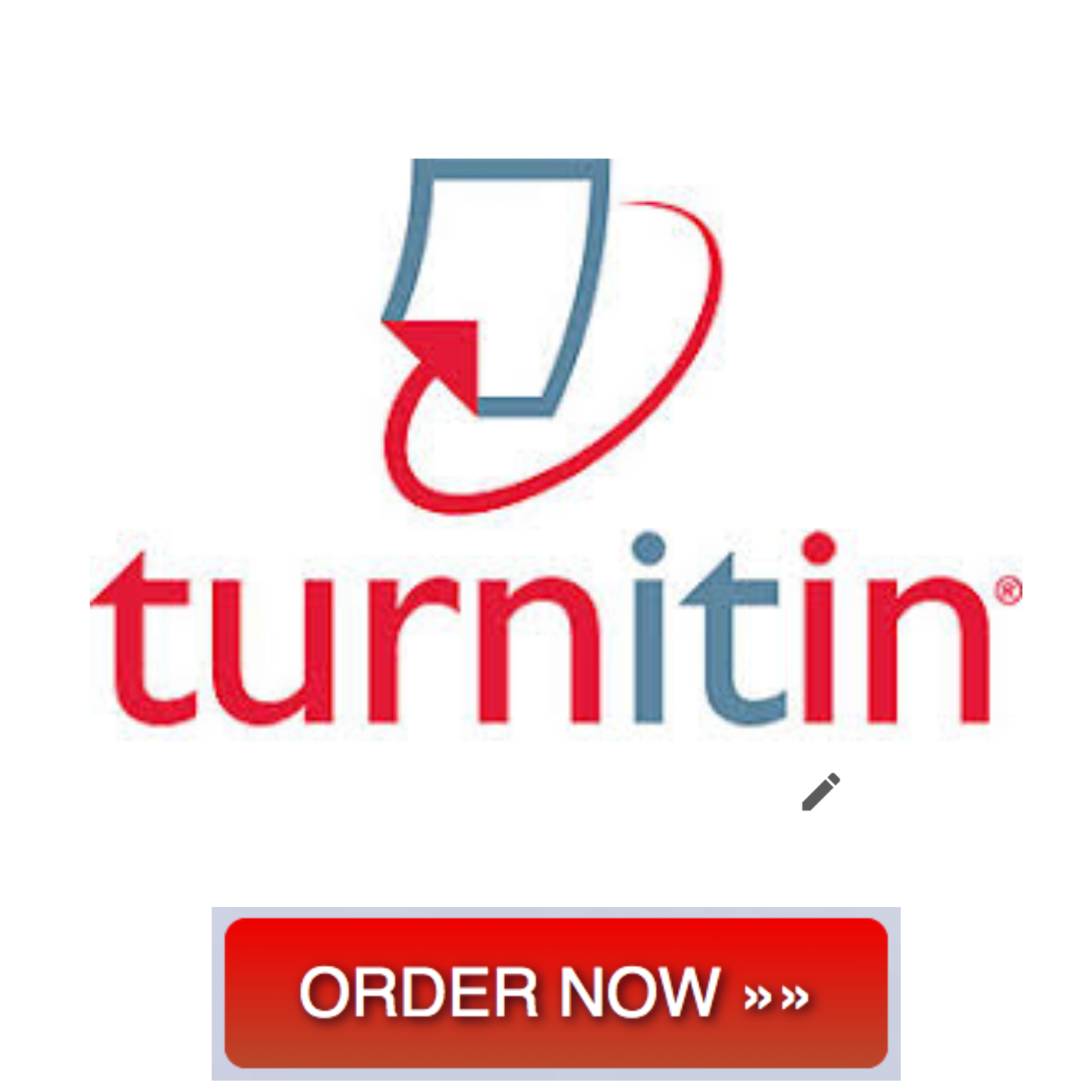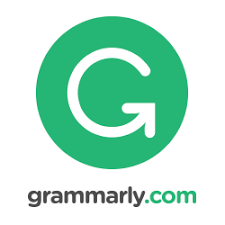A Skills Approach:
Access 2013
Chapter 3:
Working with Forms and
Reports
1
|
Page
fix it
3
.6
Last Updated
11/3/15
fix
it
3
.
6
In this project, you will continue working with the
pet store database
from Chapter 2,
Fix It 2.6
.
Once again, the pet store
employees tried to work with the database on
their own, but their forms and reports need some help.
Skills needed to complete this project:
Moving and Arranging Controls
Adding Fields to a Form in Layout View
Resizing Controls
Adding Design Elements to Form and Report Headers
Creating a S
plit F
or
m
Adding Fields to a Report in Layout View
Grouping Records in a Report
Adding Totals to a Report
Formatting Controls
Adding Page Numbers to Reports
Previewing and Printing a Report
Controlling the Page Setup of a Report for Printing
Applyin
g a Theme
IMPORTANT
:
Download the resource file needed for this project from the
Resources
link. Be sure
to extract the file after downloading the resources zipped folder. Please visit
SIMnet Instant Help
for step
–
by
–
step instructions.
1.
Open the start file
AC2013
–
FixIt
–
3
–
6
.
2.
If necessary, enable active content by clicking the
Enable Content
button in the Message Bar.
3.
The file will be renamed automatically to include your name. Change the
project file
name if directed to
do so by your instructor, and
save
it.
4.
If necessary, enable active content again.
5.
Fix the
CustomersForm
as follows:
a.
Move the
LastName
controls to the right of the
FirstName
controls.
b.
Move the
ZipCode
controls to the right of the
City
controls.
c.
Move the
Phone
controls up so they are placed below the
City
controls.
d.
Add the
Newsletter
field to the form, right below the
Phone
control.
e.
Some of the label controls need to be wider. Fix them.
Step 1
Download
start file
A Skills Approach:
Access 2013
Chapter 3:
Working with Forms and
Reports
2
|
Page
fix it
3
.6
Last Updated
11/3/15
f.
The form is missing the
store logo. Use the image file
PetShopLogo
downloaded from the
Resources
link.
g.
Save your changes.
6.
Fix the
SalesForm
as follows:
a.
Move the
FirstName
controls to the right of the
SaleDate
controls, and then move the
LastName
controls so they appear below the
FirstName
controls.
b.
Move the
Phone
controls so they appear below the
LastName
controls.
c.
Add the
Breed
,
MainColor
, and
AgeInMonths
fields to below the
AnimalType
controls.
d.
Some of the label controls need to be wider. Fix them.
e.
The form is missing the store logo. Use the image file
PetShopLogo
downloaded from the
Resources
link.
f.
The form is also missing the title:
Sales
g.
Save your changes.
7.
The store owner would like another form for the
Sales
table
—
one that shows both a datasheet
and a single
record in one screen. Create this form for her. Name the form:
S
alesFormSplit
8.
Fix the
PetsReport
as follows:
a.
The
PetID
field is missing from this report. Add it to the report so it is the first column.
b.
The report should be grouped by animal ty
pe with an average age for each group. Adjust the height of
the total controls as necessary.
c.
All prices should be formatted using the
Currency
format.
d.
The report is missing the store logo. Use the image file
PetShopLogo
downloaded fr
om the
Resources
link.
e.
The report is also missing the title:
Pet Inventory Report
f.
The report is missing the page numbers. The page number should be centered in the page footer, and
it should use the format
Page N
.
g.
Preview the report to make sure it will fi
t on no more than one page wide. If necessary, make the
MainColor
column narrow enough that the report will fit on one page wide without cutting off the
information in the report.
h.
If necessary, switch to Design view and adjust the report width to remove th
e extra space.
i.
Save your changes.
9.
Fix the
Sales
R
eport
report
as follows:
a.
Add the following fields in this order to the right of the PetID field.
From the
Customers
table:
LastName
,
FirstName
,
Phone
From the
Pets
table:
AnimalType
,
Breed
,
Price
b.
Adjust
column widths as necessary so text does not wrap.
c.
The report should be grouped by sale date, by month.
d.
The report should include totals calculating the sum of the values in the
Price
field.
Download
resources
Download
resources
Download
resources
A Skills Approach:
Access 2013
Chapter 3:
Working with Forms and
Reports
3
|
Page
fix it
3
.6
Last Updated
11/3/15
e.
The report is missing the store logo. Us
e the image file
PetShopLogo
downloaded from the
Resources
link.
f.
The report is also missing the title:
Detailed Sales Report
g.
The report is missing the page numbers. The page number should be centered in the page footer, and
it should use the format
Page N
.
h.
Check the report in Print Preview view. Be sure to view multiple pages at once.
i.
Switch to
Landscape
orientation so the report data fits on one page across.
j.
Now the report data fits, but the report is too wide. Switch to Design view and adjust the report w
idth
to remove the extra space.
k.
Switch back to Print Preview view to make sure you solved the problem.
l.
Save your changes.
10.
The store owner would like all forms and reports to use the
Organic
theme. Apply the theme to all the
forms and reports in the databas
e. Save the changes as necessary.
11.
Close the database and exit Access.
12.
Upload and save your project file.
13.
Submit project for grading.
Download
resources
Step
2
Upload &
Save
Step
3
Grade my
Project
Is this your assignment or some part of it?
We can do it for you! Click to Order!